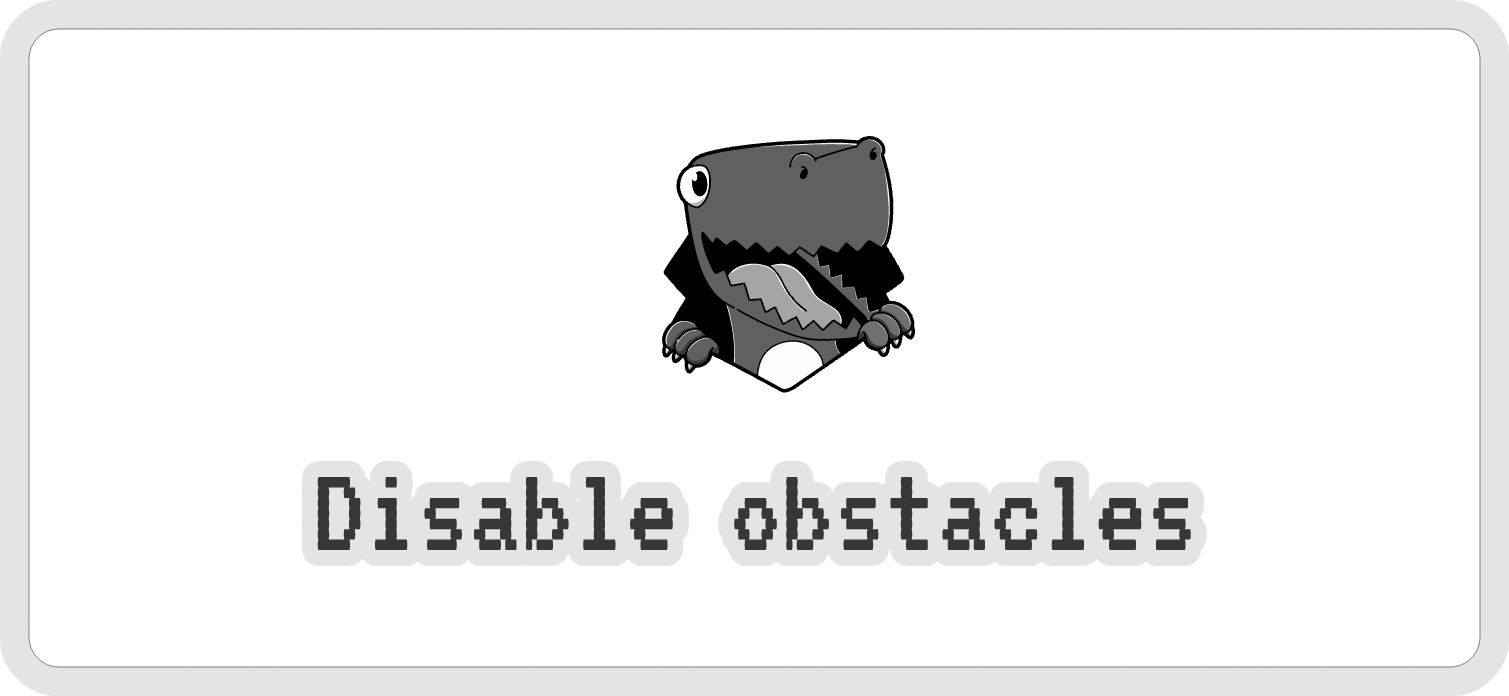
How to turn off the obstacles in Chrome Dino game
The Dino game in Google Chrome is among the most-loved mini-games that Internet users worldwide love to play when their Internet goes off.
And if you're among them, you might find that the cacti in the Dino game prevent you from having the perfect score. So, you can make things easier with a few cheats and tricks.
Keep reading to know how you can make changes to the game code and remove cactus and score better with the Dino game.
How to launch the Dino game?
The Dino game is accessible both online and offline. Follow this path to access the game: chrome://dino. But don't forget that you have to be on Google Chrome and not any other web browser.
To play the game, you simply have to avoid running your dinosaur into obstacles. And you can navigate through the game by pressing the space bar or Up arrow to jump and the Down arrow to dunk.
What happens when you hit an obstacle?
In the Dino game, you will come across obstacles such as the cacti and the flying pterodactyl. You have to avoid them as you run because doing so will result in a Game Over.
One thing that makes the game even more challenging is the speed. As the game progresses, you might find it difficult to follow the dinosaur and all the obstacles.
This is when you wish there was a way to turn off all obstacles so you can focus on achieving your highest score.
How to turn off obstacles in the Dino game
You can turn off all the cacti and other obstacles with just some simple steps. And making the obstacles lose their function is the best and easiest way to avoid them within the game. Here's how you can easily disable their functions:
- Launch the source code by pressing F12 on your keyboard. Alternatively, you can also press Fn+F12 or right-click and select Inspect.
- Next, go to the Console tab and paste the following command without quotes:
“var original = Runner.prototype.gameOver
Runner.prototype.gameOver = function (){}”
- Press the Enter key and then F12 or Fn+F12 and resume the game by pressing the space bar.
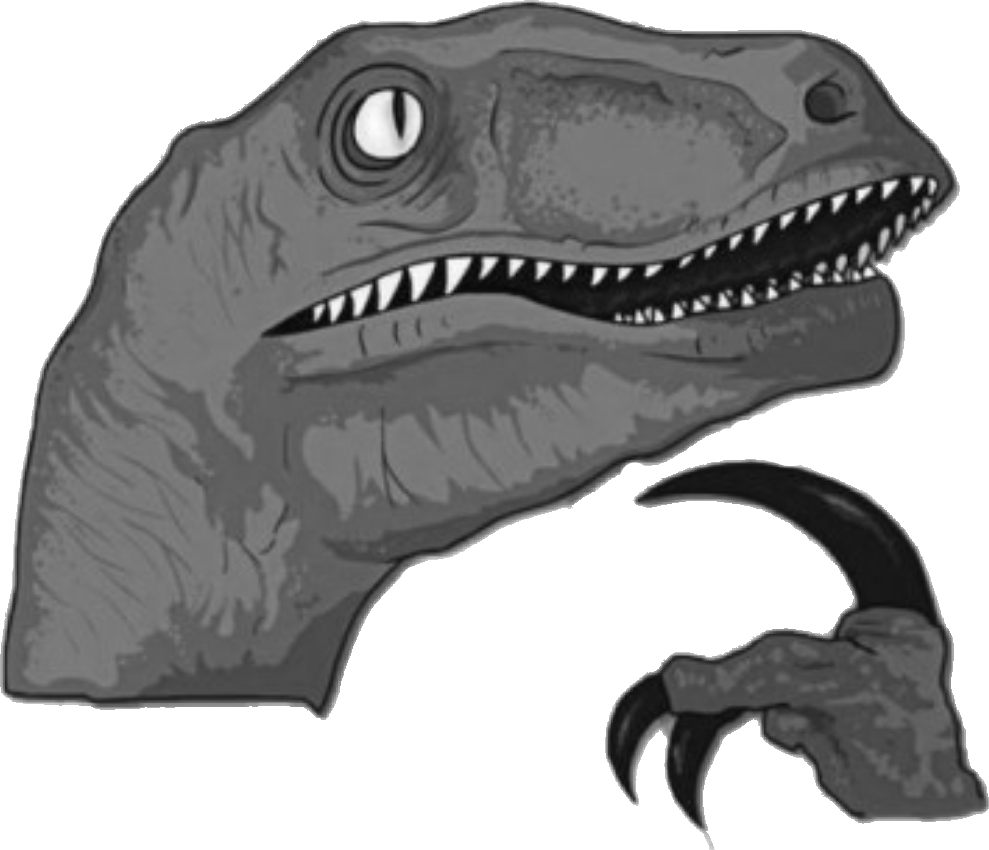
Once you finish editing the codes, you can play the game without any obstacles affecting your dino's run. You won't even have to maneuver the keyboard at all because all the obstacles have been made defective.
You will be able to get unbeatable scores with this method because your dino will now be invincible and immortal.
How to remove cactus and make custom obstacle
If you're bored of constantly seeing the same old cacti in the game as your unending obstacle, you can replace it with something even more exciting.
First, launch the source code as you did before and get to the Elements tab. Look for "offline resources" and click the arrow at the beginning of its sentence.
In the line that has "offline resources-2x", double click on the text after "src=," copy and paste it into a new tab on the browser, and download the image that appears.
Next, download another image you want to replace the cacti with. This will serve as the sprite for your new obstacle.
Once you have both the images ready, export them to a photo manipulation software like Photoshop or Gimp.
Then, you can remove the background of your desired image, paste it over the original cacti sprite, and align it. After this, you can do the same for all the cacti and then erase the original cacti.
Save your new sprite sheet, upload it to a website, and obtain its URL. Copy and paste this URL within the quotes under "offline resources-2x."
Press the Enter key and F12/Fn+F12, and you can now play with a customized obstacle that is not a cactus.
Conclusion
You have just learned how to turn off obstacles in the Dino game. Now you can spend your time playing the game without getting stressed about endless Game Overs.
Remember that these codes and changes you make aren't permanent, so you'll need to adjust them every time you log in to play the game.
The little effort you put into making slight alterations will provide you with the desired result.
So, the one thing left to do is make these changes and boast your high scores to your friends!